If you're a science fiction addict like my you must have seen the excellent X-Files. It's without doubt one of the best and most exciting TV series ever and not only thanks to the imaginative script, screenplay and special effects, the whole design and style of the series is incredible and probably the most well-known piece of graphic design is the huge 'X' with backlighting. In this short tutorial we'll be recreating this simple effect.
 First
lets start by creating a black layer. This layer will serve as the background.
First
lets start by creating a black layer. This layer will serve as the background.
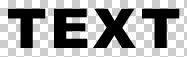 Next, add a new layer containing the text part of the image, use the background
color for the font. In the X-Files series a jagged X was used for this, there are special
typefaces available freely on the internet containing a whole character set of these
jagged symbols if you want that. For our demonstration I'll just be using a simple
non-serif font. To make the example somewhat easier to see I've turned the black layer
off.
Next, add a new layer containing the text part of the image, use the background
color for the font. In the X-Files series a jagged X was used for this, there are special
typefaces available freely on the internet containing a whole character set of these
jagged symbols if you want that. For our demonstration I'll just be using a simple
non-serif font. To make the example somewhat easier to see I've turned the black layer
off.
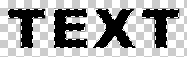 Next
step is select the text. In PhotoShop you can do this simply by clicking the left mouse
button on the text layer whilst holding the Control key. You can continue with this or you
can contract the selection a bit.
Next
step is select the text. In PhotoShop you can do this simply by clicking the left mouse
button on the text layer whilst holding the Control key. You can continue with this or you
can contract the selection a bit.
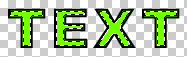 In the example we'll contract it by two pixels to make the backlighting less of
a glow and more of a fixed light source. Create a new layer and fill it with the glow
color. Use a bright color since later on it will get darker.
In the example we'll contract it by two pixels to make the backlighting less of
a glow and more of a fixed light source. Create a new layer and fill it with the glow
color. Use a bright color since later on it will get darker.
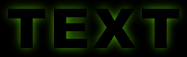 All that left to be done is move the green layer behind the black layer and
apply a Gaussian blur to it. The best way to do this is by switching the black layer on
again before applying the Gaussian blur. After the blur is done you're left with the final
image.
All that left to be done is move the green layer behind the black layer and
apply a Gaussian blur to it. The best way to do this is by switching the black layer on
again before applying the Gaussian blur. After the blur is done you're left with the final
image.
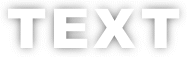 You can also work with dark backlighting on a bright background to create an
effect like the one displayed here.
You can also work with dark backlighting on a bright background to create an
effect like the one displayed here.
